0. Finding Relevant Papers¶
You can find relevant papers by determining keywords and using the tools below. Regardless of the method, I’ve heard and believe that if you find just one or two key papers, it’s good to expand from there through their cited/citing papers. Exploration should continue through various tools until you find what you need.
If there are multiple candidates, compare the paper publication date, content, and impact factor. For impact factor, if your school or institution subscribes to Clarivate or provides related data, refer to that. Otherwise, get a general sense through Google or by asking an LLM.
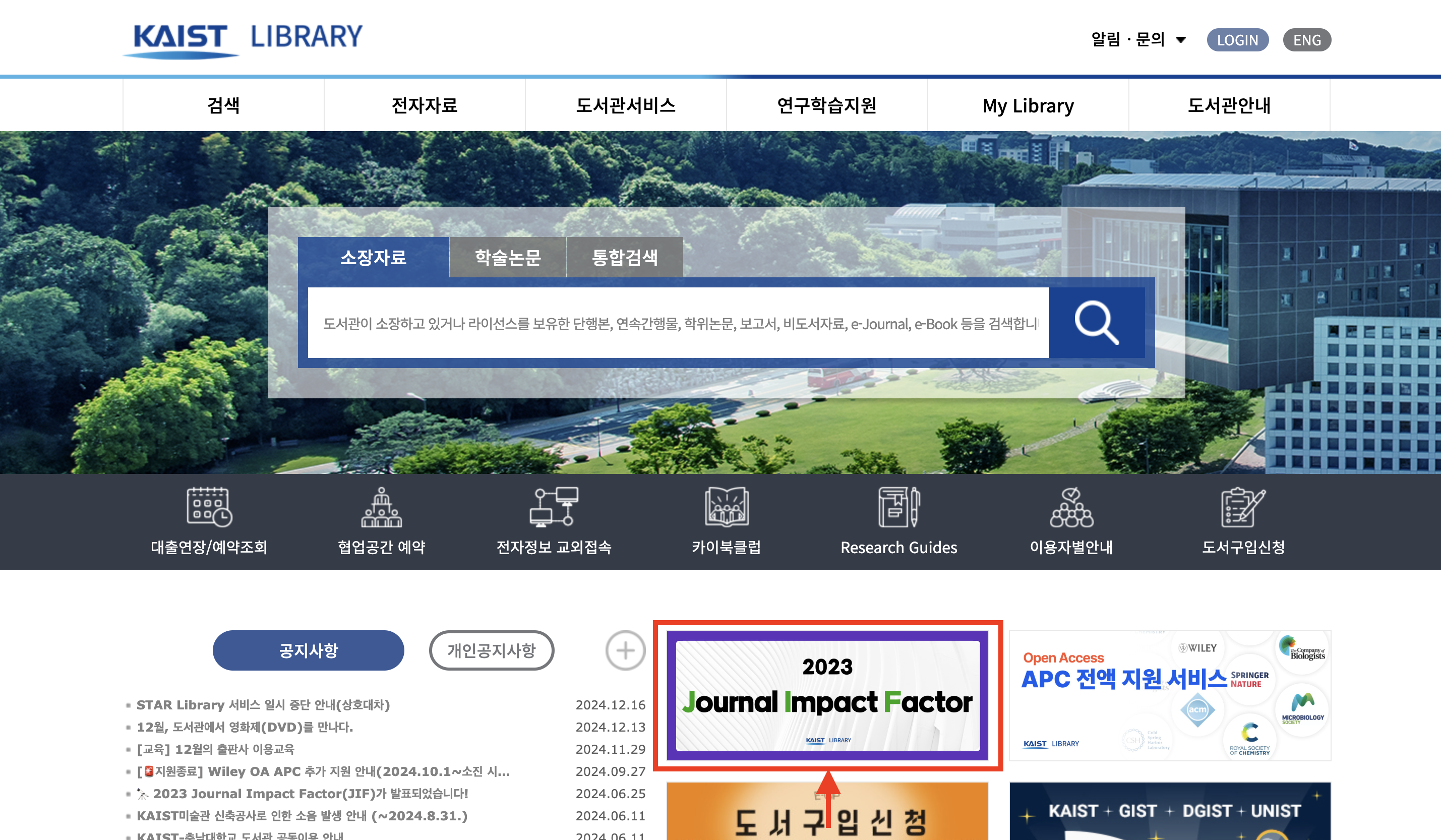
Figure 1:In the case of KAIST, impact factor information can be checked on the library website.
1. Reading Papers¶
Since papers written in English can be difficult to understand quickly, I mainly use Microsoft Edge browser’s built-in translation feature. It’s convenient because it provides translations immediately when you drag to select text. (There’s no perfect translation. I prefer this method because it requires fewer additional button clicks and interferes less with reading the original text.)
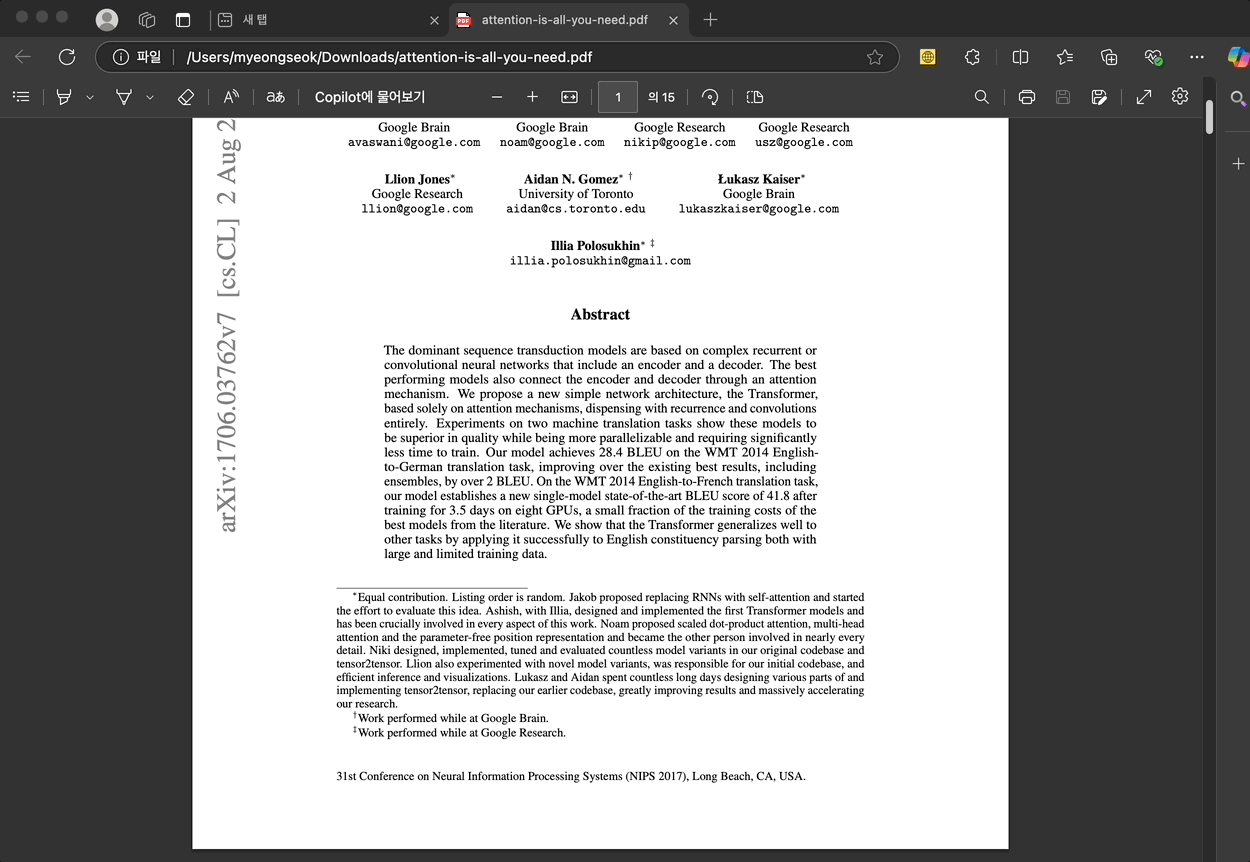
Figure 2:Microsoft Edge browser’s built-in translation feature. It translates upon dragging without needing to right-click.
Since January 2025, I’ve been making good use of PDF2ZH. I didn’t use document translation services like Google or DeepL much before because not only was the translation quality poor, but the layout would get ruined as well. When you read a Korean translation and don’t understand it, you need to read the original text, but if it’s on a different page in a different location, it’s inconvenient because there’s no mapping. The tool I’m introducing now addresses these issues. It strictly maintains the layout and position of content, and besides offering a simple translation (solo), it also provides both the original and translated text alternately (dual), allowing you to use the two-page viewing option. A more detailed explanation will follow.